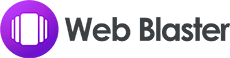- Support URL : support@productaccess.zohodesk.in
What is Web Stories
Web Stories, also known as Google Web Stories or simply Web Stories, are a format for creating and displaying short, visually engaging content on the web. They are designed to provide a mobile-focused and immersive experience, typically consisting of short, bite-sized pieces of content in a slideshow format. Web Stories often include a combination of images, videos, and text to convey information or tell a story.
Web Stories are used for a variety of purposes, including news updates, tutorials, product showcases, and storytelling. They offer content creators and businesses a visually appealing way to present information and engage with their audience, particularly on mobile devices where users may prefer quick and easily digestible content.
They are a web-based version of the popular "Stories" format that blend video, audio, images, animation and text to create a dynamic consumption experience. This visual format lets you explore content at your own pace by tapping through it, or swiping from one piece of content to the next.

How to interact with Web Stories
When you’re on a Web Story, you can navigate between pages, pause the story, or go to a new story with a swipe.
Navigate between pages:
- To go forward : Tap the right side of the screen.
- To go back : Tap the left side of the screen.
Pause a story : Press and hold anywhere on the screen.
Switch between stories :
- To go to the next story : Swipe left.
- To go to the previous story : Swipe right.
Share a story :
- On your Android phone or tablet : At the bottom, tap Share.
- On your iPhone or iPad : At the bottom, tap Share.
How Web Stories Appears Across Google
Web Stories are designed to provide a visually engaging and immersive experience for users. They can appear across various Google platforms, enhancing discoverability and user engagement. Here's how Web Stories may appear across different Google services:
Google Search :
- Web Stories can appear in Google Search results, usually at the top of the page in a dedicated carousel or as standalone results.
- Users may see a series of visually appealing Story cards, and they can click on them to view the full Web Story.
Google Discover :
- Web Stories may be featured in the Google Discover feed, which is a personalized content feed on the Google app or mobile browsers.
- Users with interests relevant to your Web Stories may see them as part of their personalized content recommendations.
Google Images :
- Web Stories can appear in Google Images search results, providing users with a visually rich and interactive way to discover content.
Google App :
- Web Stories may be featured in the Google app, offering users a seamless and visually engaging browsing experience.
Google News :
- Web Stories can be integrated into Google News, allowing users to discover and consume news and information in a visually compelling format.
AMP Viewer :
- Web Stories are often associated with the Accelerated Mobile Pages (AMP) project. Users may encounter Web Stories within the AMP Viewer, providing a fast and immersive experience on mobile devices.
Chrome Browser New Tab Page :
- Web Stories can also appear on the Chrome browser's new tab page, providing users with a visually appealing and dynamic start to their browsing experience.
Social Media Sharing :
- Web Stories can be shared on social media platforms, allowing users to engage with and share the content across various channels.
What is Web Blaster
In the dynamic world of digital storytelling, Web Blaster emerges as a powerful web story creator tool, designed to elevate your content into visually captivating narratives. Whether you're a blogger, marketer, or an avid content creator, Web Blaster offers an intuitive platform that transforms your ideas into immersive and engaging web stories.
Key Features
- Drag-and-Drop Interface Effortlessly design your web stories with a user-friendly, drag-and-drop interface. No coding skills required – simply arrange elements to craft compelling narratives.
- Rich Media Integration Amplify your stories with seamless integration of images, videos, and interactive elements. Capture your audience's attention with a multimedia experience that goes beyond traditional content.
- Templates for Every Occasion Explore a diverse range of professionally designed templates tailored for various niches. From travel adventures to product showcases, Web Blaster provides a template for every story you want to tell.
- Mobile Optimization Ensure your web stories look stunning on any device. Web Blaster automatically optimizes your creations for mobile, providing a seamless experience for users on smartphones and tablets.
- SEO-Friendly Output Maximize the reach of your stories with SEO-friendly features. Web Blaster ensures your web stories are discoverable on search engines, driving more traffic to your captivating content.
Sign up for Web Blaster and embark on a journey of creative expression. From storytelling novices to seasoned content creators, our tool empowers you to bring your ideas to life in a visually stunning and accessible format.
Begin crafting your web stories with Web Blaster today and let your creativity flourish in the digital realm!
Dashboard Options
Web Blaster dashboard comes with the various backend settings to manage the operation of the tool.
Dashboard
Dashboard contains the counts of web stories created.

Stories
It shows the list of the created stories. User can view, edit, clone, copy link, and delete the existing stories. To create new story, user just need to hit the Create New button.

Bonuses
This option shows the list of bonuses provided with the Web Blaster.
Support
Through the Support option, users can reach out to the support desk for any inquiries or concerns.
Tutorials
With this setting, user can access the tutorials.
How To Create Stories
This section contains the guidelines on how to create stories using Web Blaster
1. Login to Members Area Dashboard. Navigate to Stories option and hit the Create New button.

2. User will be redirected to editor screen containing various settings.

3. In Global setting, enter the Story Title, Publisher, Description for SEO, Upload Logo, Images for Social sites, and you can enable the checkbox if you want to prevent search engine to index the site.

4. Edit the story as per requirement using various elements like Text, Media, Button. Along with this you can add background colour to the slide using Slide BG option.

5. Now once the first slide gets completed, Save it. You can add new slide by clicking plus (+) icon or can also clone the slide using the Clone option.

6. Once the story gets completed, hit the publish button. You can see the published story on Stories Section of Dashboard.

With the Preview Button, you can preview the created story.
Editor Elements & Settings
This section contains detailed description of editor elements.
Global
Text Settings contains two sub settings Content and Style.
- Story Title : Enter the story title.
- Publisher : Enter the publisher name.
- Description for SEO : Enter the meta description of the story for SEO.
- Publisher Logo : Upload the publisher logo image. The logo image should be of equal or grater than 96px x 96px and maintain aspect ratio as 1:1.
- Image for Social Sites : You can select the image for social sites here.
- Search Engine Visibility : Enable this option to prevent search engine from indexing the site.
- Publish On WP Sites : Enable this option, if you want to publish this story to your WordPress site also.
Note : Please make sure that Web Blaster plugin is intalled on your WordPress site, if you have enabled this option. This option will work once you create the story and Publish it from here.

Text
Text Settings contains two sub settings Content and Style.
Content - With Content Setting, you can enter the text, that you want to show on slide.

Style - This setting allows you to customize the font style of the text added. It contains various sub settings.
- Font Family : With this option, you can change the font family.
- Font Size : You can enter the desired font size.
- Font Weight : Select the font weight.
- Letter Space : Enter the suitable letter space value.
- Line Height : You can enter the desired Line Hieght.
- Text Color : Select the suitable text color.
- Background Color : Select the suitable background color.
- Font Alignment : You can select font alignement as Left, Center and Right.
- Text Transformation : You can transform text as Uppercase, Lowecase, and Capitalize.
- Border Width & Type : With this you can enter border width and select border type as Solid, Dashed, Dotted and Doubled.
- Border Color : Select the desired border color.
- Border Radius : You can enter the desired border radius value.
- Padding : You can enter the padding value.
- You can also change the text to Bold, Itallic, Underline, and Strike Through the text.

Media
Media Settings allows you to add media elements like image, video, shapes, stickers, and audios.
Content
- Custom : With this option, you can add any custom image (you can directly upload from your system).
- Image : Here you can select any of the provided search engine. You will get images based on the entered keyword and can select the desired one
- Videos : With this option, you can add the video on the slide. In this option, select any of the provided search engine. Enter the keyword and you will get the videos.
- Shapes : Through this option, you can add any desired shape.
- Stickers : You can add the emoji through this option.
- Audios : You can add the any of the provided audio as background audio. Click on the plus (+) icon to add audio and play icon to listen the audio.
- Border Width & Type : With this you can enter border width and select border type as Solid, Dashed, Dotted and Doubled.
- Border Color : Select the desired border color.
- Border Radius : You can enter the desired border radius value.
- Blur Effect : It blurs the image and you can adjust its value through this setting.
Note : If you have added audio in the slide, you will see the audio icon on the slide, when you watch the story.

Style - This setting allows you to customize the style of the media element.

Button
Button Settings contains two sub settings Content and Style.
Content - With Content Setting, you can enter the button label and button link (where you want to redirect the users).

Style - This setting allows you to customize the font style of the text added. It contains various sub settings.
- Font Family : With this option, you can change the font family of the text of button.
- Font Size : You can enter the desired font size.
- Font Weight : Select the font weight.
- Letter Space : Enter the suitable letter space value.
- Line Height : You can enter the desired Line Hieght.
- Text Color : Select the suitable text color.
- Background Color : Select the suitable background color.
- Font Alignment : You can select font alignement as Left, Center and Right.
- Text Transformation : You can transform text as Uppercase, Lowecase, and Capitalize.
- Border Width & Type : With this you can enter border width and select border type as Solid, Dashed, Dotted and Doubled.
- Border Color : Select the desired border color.
- Border Radius : You can enter the desired border radius value.
- Padding : You can enter the padding value.
- You can also change the text to Bold, Itallic, Underline, and Strike Through the text.

Other Options
Save - Save option allows you to save the story.

Publish - This button allows you to publish the story.

Preview - With this option, you can preview the created story. Preview of the story will look like this.

Undo/Redo - You can undo or redo the changes.

Clone/Delete/Animation - These options will appear on the right top corner of the slide. You can clone or delete the elements and with animation effect, animation effects can be added to media element.

Add (+) option - This icon shows on the right-bottom corner of editor, which allows you to add new slide on the story.

Slide BG - With this option you can add background color on slide.

Clone Slide - This otpion enables you to clone the slide.

Delete Slide - This option deletes the created slide.

Web Blaster Plugin Installation
Prior to moving forward, let's delve into WordPress, its installation, and the concept of Plugins.
What is WordPress
WordPress is an open-source content management system (CMS) that simplifies website creation and management. Initially designed for blogging, it has evolved into a versatile platform used for various website types. With its user-friendly interface, customizable themes, and extensive plugin ecosystem, WordPress empowers users to build and customize websites without extensive coding knowledge. Its open-source nature fosters a vibrant community, contributing to its continual improvement and widespread adoption for creating dynamic and interactive online content.
Please check the video tutorial on how to install WordPress
What is Plugin
A WordPress plugin is a piece of software that adds specific features or functionalities to a WordPress website. These modular extensions enable users to enhance and customize their sites without altering the core code. Whether it's improving SEO, adding e-commerce capabilities, or integrating social media, plugins offer a flexible and efficient way to extend the capabilities of a WordPress site.
The Web Blaster plugin facilitates the seamless import of web stories into your WordPress site, making the process effortless with just a few clicks. Importing stories is made easy and efficient, simplifying the integration of web content into your WordPress platform.
How to Install Plugin
Web Blaster Plugin installation doesn’t differ from any other plugin installation process, so you might be familiar with this process already. If not, please follow instructions below :
Steps of Installation
Step 1 Login to your website (WordPress admin) .
Step 2 Navigate to Plugins >> Click on Add New.
Step 3 Click on Upload Plugin button.

Step 4 Browse to the plugin's zip file and choose that file.

Step 5 Click “Install Now” button and wait while plugin is uploaded on your server.
Step 6 Now, Activate the plugin by clicking on "Activate Plugin" button.
Step 7: Once it will get Activated you will see Web Blaster icon on WordPress dashboard.
Plugin Options
Once the plugin gets activated you will see the Authentication screen, where user need to put your Authentication key. User will get the authentication key inside the members area. After adding the key user gets authenticated and will be able to access the further options.

Get Stories
After adding the authentication key, hit the Get Stories button.

On hitting the button, user will see the stories created on the Web Blaster tool. User can import individual story or in bulk to their WordPress.
Note : This is an optional and one-time process. After authentication, all of the stories will be published automatically from the Web Blaster application.

Hit the import button, you will see the successfull message

Stories
In stories option you will see the imported stories. You can view them and these stories will appear on your WordPress Site

Common Mistakes People Make While Creating Web Story
Creating web stories can be a fun and engaging way to share content, but there are common mistakes that people often make. Here are some pitfalls to avoid:
Lack of Planning :
- Mistake : Jumping into the creation process without a clear plan.
- Solution : Outline your story structure, plan visuals, and establish a cohesive narrative before starting.
Ignoring Mobile Optimization :
- Mistake : Neglecting the fact that many users will access web stories on mobile devices.
- Solution : Ensure your web stories are optimized for various screen sizes and devices.
Overlooking Visual Appeal :
- Mistake : Using low-quality images or neglecting the visual appeal of the story.
- Solution : Use high-quality visuals, engaging graphics, and ensure a visually appealing layout.
Too Much Text :
- Mistake : Overloading the story with excessive text.
- Solution : Keep text concise, use captivating headlines, and let visuals do a significant part of the storytelling.
Inconsistent Branding :
- Mistake : Failing to maintain a consistent brand identity throughout the web story.
- Solution :Use consistent colors, fonts, and branding elements to strengthen your brand presence.
Ignoring SEO Practices :
- Mistake : Neglecting search engine optimization (SEO) for web stories.
- Solution : Optimize your web stories with relevant keywords, meta tags, and descriptions to improve discoverability.
Complicated Navigation :
- Mistake : Creating a web story with confusing or complicated navigation.
- Solution : Keep navigation simple and intuitive, allowing users to progress through the story easily.
Neglecting Loading Speed :
- Mistake : Using large file sizes that result in slow loading times.
- Solution : Optimize images and other media files to ensure fast loading and a smooth user experience.
Ignoring Accessibility :
- Mistake : Neglecting accessibility features, making the content difficult for users with disabilities to access.
- Solution : Ensure your web stories comply with accessibility standards, including text alternatives for images and proper heading structures.
Lack of Call to Action (CTA) :
- Mistake : Forgetting to include a clear call to action at the end of the web story.
- Solution : Encourage user engagement with a well-defined CTA, such as a link to related content or a subscription option.
Not Testing Across Browsers :
- Mistake : Assuming the web story looks and functions the same across all browsers.
- Solution : Test your web story on different browsers to ensure compatibility and a consistent experience.
Ignoring Analytics :
- Mistake : Neglecting to analyze performance data and user engagement.
- Solution : Monitor analytics to understand user behavior, identify popular content, and make improvements based on data.
How to do SEO for Web Story
SEO (Search Engine Optimization) for web stories involves optimizing your content to make it more discoverable and rank higher in search engine results. Here are some tips to help you optimize your web stories for SEO:
Quality Content : Create engaging and high-quality content. Your story should be visually appealing, with high-resolution images and well-crafted text.
Keyword Research : Identify relevant keywords for your web story. Use tools like Google Keyword Planner or other keyword research tools to find terms related to your story.
Story Title and Description : Craft a compelling title that accurately represents the content of your web story. Keep it concise and include relevant keywords. Write a clear and concise description that provides additional information about your story. Use keywords naturally in the description.
Mobile-Friendly Design : Ensure that your web story is mobile-friendly, as many users access content on mobile devices. Google gives preference to mobile-friendly content in search results.
URL Structure : Use a clean and descriptive URL structure for your web story. Include relevant keywords in the URL, and avoid using generic or random strings of characters.
Image Optimization : Optimize images for both quality and size. Use descriptive filenames, and include relevant alt text for each image.
Structured Data Markup : Implement structured data markup (schema.org) to provide search engines with additional information about your content. This can enhance the appearance of your web story in search results.
Social Media Integration : Share your web story on social media platforms. Social signals can contribute to your overall SEO efforts.
Submit to Google Search Console : Use Google Search Console to submit your web story. This helps Google index your content faster and provides insights into how your content is performing in search results.
Backlinks : Build high-quality backlinks to your web story. Backlinks from reputable and relevant sources can improve your story's authority and visibility.
Loading Speed : Optimize the loading speed of your web story. Faster-loading pages are preferred by both users and search engines.
Engagement Metrics : Monitor user engagement metrics such as click-through rate (CTR), bounce rate, and time spent on your web story. Google considers these factors when ranking content.
Regularly Update Content : Keep your web story updated with fresh and relevant information. Search engines often favor regularly updated content.
Remember that SEO is an ongoing process, and it may take time to see results. Consistently monitoring and refining your strategy based on analytics and changes in search engine algorithms will contribute to the success of your web story in search rankings.
How to find less competition in web story
Web stories are a dynamic and engaging way for people to consume content on the web. These are short, visual narratives presented in a slideshow format that often include images, videos, and text. Users can easily swipe or click through the slides to progress through the story. Here are some ways people are utilizing web stories :
Analyze Popular Genres : Identify the most popular genres on web story platforms. Then, try to find sub-genres or specific themes within those genres that have lower competition. For example, if romance stories are prevalent, consider exploring a unique sub-genre within romance.
Keyword Research :Use keyword research tools to discover less competitive keywords or phrases related to your interests. This can help you find niche topics that may not be as saturated with existing content.
Explore Niche Communities : Look for niche communities or forums where readers and writers discuss web stories. These platforms can provide insights into underserved areas or topics that haven't been explored extensively.
Check Social Media Discussions : Engage with social media platforms to explore discussions related to web stories. Look for gaps in content or topics that users are expressing an interest in but may not be widely covered.
Monitor Emerging Trends : Stay updated on emerging trends within the web story community. Being aware of new formats, themes, or storytelling techniques can give you an advantage in finding a less competitive niche.
Consider Cross-Genre Approaches : Explore the possibility of combining genres or taking a unique approach to storytelling. This can help you stand out even in well-established genres.
Evaluate Audience Demographics : Understand the demographics of your target audience. Consider creating content that caters to a specific demographic that might be underserved in the current landscape.
Network with Other Creators : Connect with other web story creators. Collaborate, share ideas, and seek advice on areas that may be less explored. Networking can provide valuable insights and open up opportunities.
Experiment and Iterate : Start with a small project or experiment with different ideas. Analyze the response from your audience and be willing to iterate on your content strategy based on what works best.
Remember that finding a less competitive niche doesn't mean compromising your creativity. It's about identifying areas where you can bring something new and valuable to the audience. Stay open to experimentation and adapt your approach based on the feedback and data you gather.
How you can use ChatGPT in creating web story
The role of ChatGPT in creating a web story is to generate dynamic and interactive content based on user input. ChatGPT, developed by OpenAI, is a language model that can understand and generate human-like text. When it comes to crafting engaging Google Web Stories, it may be revolutionary. You may quickly come up with plot ideas, write screenplays, and even write captivating captions for your visual material by using ChatGPT. In the context of a web story, its role involves the following:
Content Generation : Chat GPT can be used to generate narrative text, allowing you to create a story with a conversational and engaging tone. Additionally, it dynamically expand the plot, describe scenes, or introduce characters based on user interactions.
Enhanced Interactivity :ChatGPT's conversational abilities enhance interactivity, making the user feel more immersed in the story. Users can ask questions, make decisions, or provide commands, and the model responds, making the storytelling experience more dynamic.
Iterative Story Building : The story-building process becomes iterative, with users influencing the plot and direction of the narrative through their choices and interactions. ChatGPT facilitates a continuous and evolving storytelling experience.
User Interaction : The body text for each story segment can be drafted using ChatGPT. Your story will be both visually appealing and informative thanks to the AI's ability to recommend relevant visual elements.
Time-saving : ChatGPT can generate ideas, headings, and descriptions rapidly, which cuts down on the time needed for ideation and content production.
Consistency : For a seamless user experience, the AI keeps the tone and style of the narrative constant.
SEO optimization : AI can assist in recognizing keywords and refining the text, increasing the likelihood of your story achieving a higher ranking in search results.
Cost-effective : For small businesses and content providers who do not have the funds to engage full-time content writers, ChatGPT is an affordable option for creating web story.
How People are using Web Stories
Web stories are a dynamic and engaging way for people to consume content on the web. These are short, visual narratives presented in a slideshow format that often include images, videos, and text. Users can easily swipe or click through the slides to progress through the story. Here are some ways people are utilizing web stories:
Content Marketing :
- Product Showcases : Brands use web stories to showcase their products in a visually appealing manner, highlighting key features and benefits.
- Tutorials and How-Tos : Companies create web stories to provide step-by-step tutorials or how-to guides, making complex information more accessible.
Ignoring Mobile Optimization :
- Instagram and Facebook Stories : Web stories are repurposed and shared on popular social media platforms, reaching a broader audience and driving traffic back to the website.
- Twitter Fleets : With the rise of ephemeral content, web stories are used in platforms like Twitter's Fleets to share time-sensitive information.
News and Journalism :
- Breaking News Updates : News organizations utilize web stories to provide concise and visually appealing updates on breaking news stories.
- Feature Stories : Journalists create web stories to present in-depth feature articles in a more engaging format.
Educational Content :
- Course Summaries : Educational institutions use web stories to summarize key points from lectures or courses, providing a quick review for students..
- Language Learning : Language learning platforms create interactive stories to help learners practice new vocabulary and language skills.
Travel and Tourism :
- Destination Highlights : Travel agencies and bloggers use web stories to showcase the highlights of different travel destinations, enticing users to explore further.
- Travel Diaries : Individuals share their travel experiences through web stories, combining photos, videos, and personal anecdotes.
Event Promotion :
- Event Teasers : Organizers use web stories to create teaser content for upcoming events, building excitement and anticipation.
- Event Recaps : After an event, web stories can be used to provide a visual recap, showcasing key moments and highlights.
Personal Blogging :
- Day in the Life : Bloggers and influencers use web stories to give followers a glimpse into their daily lives, sharing behind-the-scenes content.
- Q&A Sessions : Interactive question-and-answer sessions are conducted using web stories to engage with followers.
Recipe Sharing :
- Cooking Tutorials : Food bloggers create web stories to share step-by-step cooking tutorials, complete with images and videos.
- Recipe Collections : Collections of recipes can be presented in a visually appealing way through web stories.
Health and Fitness :
- Workout Routines : Fitness influencers use web stories to share workout routines, including demonstrations and tips..
- Healthy Living Tips : Health professionals create web stories to share quick tips on maintaining a healthy lifestyle.
Entertainment Industry :
- Book/Movie Reviews : Enthusiasts provide brief reviews of books or movies using web stories, offering a quick overview for their audience.
- Celebrity Spotlights : Web stories can be used to feature highlights of a celebrity's career or life.
Overall, web stories offer a versatile and engaging format that caters to a variety of content types, making them a popular choice for content creators across different industries.
Best practices for creating Web Stories
Creating effective web stories involves a combination of engaging content, visual appeal, and user-friendly design. Here are some best practices for creating compelling web stories:
Keep it Concise : Web stories are meant to be brief and to the point. Aim for a length of 5-15 slides to maintain user engagement without overwhelming them.
Focus on Visuals :Use high-quality images and videos to capture attention. Visuals should be clear, relevant, and directly support the story's narrative.
Use Large Text : Ensure that text is easily readable on various devices. Use large font sizes and clear, legible fonts. Keep text concise and to the point.
Create a Narrative Flow: Plan the story with a logical and engaging flow. Each slide should seamlessly connect to the next, guiding the viewer through a cohesive narrative.
Add Interactive Elements : Include interactive features like polls, quizzes, or clickable links to encourage user engagement and participation.
Optimize for Mobile : Given that many users access web stories on mobile devices, design with a mobile-first mindset. Test your web stories on different devices to ensure a seamless experience.
Use Branding Consistently : Maintain brand consistency with colors, fonts, and logos to reinforce brand identity. This helps in creating a cohesive and recognizable experience for your audience.
Include Captivating Headlines : Craft compelling and concise headlines for each slide to grab attention. Use language that sparks curiosity or prompts the viewer to learn more.
Create a Strong Opening : The first few slides are crucial for capturing the audience's interest. Use an attention-grabbing image or statement to entice viewers to continue.
Provide Value Quickly : Deliver the main message or value proposition early in the story to ensure users understand the purpose and benefits quickly.
Optimize for Search Engines : Include relevant keywords in your web story's title and captions to improve discoverability through search engines.
Test and Iterate : Experiment with different content, layouts, and formats. Analyze user engagement metrics and make adjustments based on the performance of your web stories.
Include a Call to Action (CTA) : Encourage user interaction by including a clear call to action, such as a link to a website, a product page, or a social media profile.
Comply with Web Standards : Ensure your web stories comply with web standards and guidelines. This includes using valid HTML, optimizing for accessibility, and adhering to platform-specific requirements.
Promote Sharing : Make it easy for users to share your web stories on social media platforms. Include share buttons or prompts at the end of the story.
Storytelling
Critical storytelling best practices
- Video first : Compared to words or photos, videos are more engaging. Incorporate as much video as you can, along with additional text and photos.
Recommended storytelling best practices
- Bring your perspective : Go beyond the information at hand. Express your thoughts. Take control of your own narrative. Give it a relatable tone.
- Have a narrative arc : Make your story exciting as you turn each page. By giving the user context and a story, you can include them in the trip. Provide a reward for completing the task at hand.
Design
Critical design best practices
- Reduce your character count : Do not use wall-to-wall text on many pages. Aim for 280 characters on each page (the length of a tweet) for text.
- Don't block text : Verify whether any other material on the website is blocking the text. Refrain from utilizing burnt in text; this will keep text from getting obstructed when it is resized to accommodate different screen widths.
- Keep text within bounds : Make certain the reader can see every word in your web story. Prevent text from overflowing when it is resized to accommodate different device sizes by avoiding burnt in text.
- Use animations mindfully : Animations may help your stories come to life. Repetitive or distracting animations should be avoided as they can lead to tiredness.
Recommended design best practices
- Use Web Stories-specific call to action : Recreating stories that were first produced for social media sites such as Instagram, Snapchat, or YouTube requires you to take out any reader call-to-action that is unique to that platform. Verify that the actions recommended in your Web Story may be carried out by users.
- Avoid low resolution or distorted images and videos : Take care while scaling photographs to portrait orientation and use only high-quality images.
- Add a logo to your cover page : Provide a high-resolution logo that represents your company.
- Shorten video length : Videos that last no more than 60 seconds, or less than 15 seconds per page, are what we recommend.
- Include audio : Make sure speech is audible and use high-quality audio samples that are at least five seconds long and have a balanced volume..